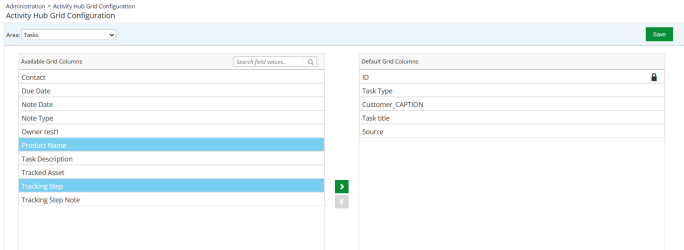Activity Hub Grid Configuration
Admins are enabled to customize the activity hub grid columns for each widget in the RO full platform. They can select which columns they want to display and also set the order of the columns. The customized columns will be reflected in the widgets across the entire activity hub. To learn more about how each user can customize the widgets on their activity hub page, refer to Configuring Activity Hub.
To customize the activity hub grid columns:
-
Go to Administration > Activity Hub Grid Configuration.
-
Select one of the following from the Area drop-down menu.
-
Nominations
-
Requests
-
Spotlights
-
Sales Wins
-
Tasks
-
Record Review Outstanding
-
Record Review Submitted
-
Surveys Outstanding
-
Surveys Submitted
-
-
Select your desired column(s) and use the
 and
and  buttons to move the columns between the Available and Default columns to determine which columns will be displayed on the grid.
buttons to move the columns between the Available and Default columns to determine which columns will be displayed on the grid. -
Click on the desired column in the Default Grid Columns section and drag and drop them to determine the order.
Note:
-
Default Grid Columns section can have no more than 5 columns.
-
A
 icon is displayed against the applicable field for a given widget to notify that it cannot be removed from Default Grid Columns.
icon is displayed against the applicable field for a given widget to notify that it cannot be removed from Default Grid Columns.
-
-
Click Save to save the changes.